Implementation & data collection¶
Data collection diagram overview:
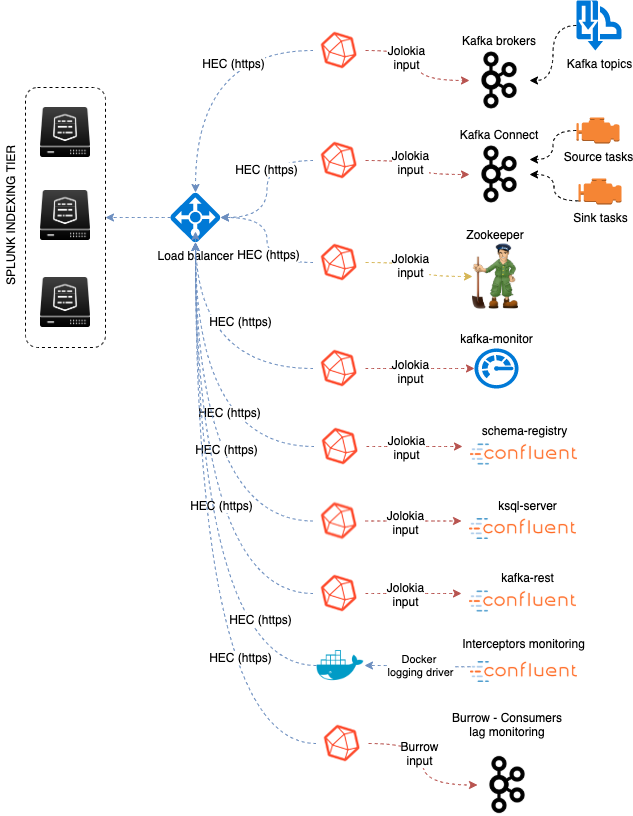
Splunk configuration¶
Index definition¶
indexes
- Kafka SDM expects the creation of a metric index, by default
telegraf_kafkawhich can be configured by customizing the macrotelegraf_kafka_index
indexes.conf example with no Splunk volume::
[telegraf_kafka]
coldPath = $SPLUNK_DB/telegraf_kafka/colddb
datatype = metric
homePath = $SPLUNK_DB/telegraf_kafka/db
thawedPath = $SPLUNK_DB/telegraf_kafka/thaweddb
indexes.conf example with Splunk volumes::
[telegraf_kafka]
coldPath = volume:cold/telegraf_kafka/colddb
datatype = metric
homePath = volume:primary/telegraf_kafka/db
thawedPath = $SPLUNK_DB/telegraf_kafka/thaweddb
In a Splunk distributed configuration (cluster of indexers), this configuration stands on the cluster master node.
All Splunk searches included in the added refer to the utilisation of a macro called telegraf_kafka_index configured in:
- telegraf-kafka/default/macros.conf
If you wish to use a different index model, this macro shall be customized to override the default model.
Confluent Interceptors monitoring:
indexes
- If you use Confluent interceptors, the application expects the creation of a metric index
confluent_interceptor_metricswhich can be configured by customizing the macroconfluent_interceptor_index
indexes.conf example with no Splunk volume::
[confluent_interceptor_index]
coldPath = $SPLUNK_DB/confluent_interceptor_index/colddb
datatype = metric
homePath = $SPLUNK_DB/confluent_interceptor_index/db
thawedPath = $SPLUNK_DB/confluent_interceptor_index/thaweddb
indexes.conf example with Splunk volumes::
[confluent_interceptor_index]
coldPath = volume:cold/confluent_interceptor_index/colddb
datatype = metric
homePath = volume:primary/confluent_interceptor_index/db
thawedPath = $SPLUNK_DB/confluent_interceptor_index/thaweddb
You can technically use the same index than for telegraf based metrics, or any index of your choice, if so update the macro called confluent_interceptor_index configured in:
- telegraf-kafka/default/macros.conf
Role membership¶
The application creates a builtin Splunk role called “kafka_admin” that provides:
- write permissions to the application name space
- write permissions to the various KVstore based lookups used for configuration purposes of the application
- can be used to automatically notify the Kafka administrators if you use Splunk Cloud Gateway and Splunk Mobile Connected Experience
We suggest that you configure the Kafka administrators to be member of this role. (by user configuration, role mapping or inheritance)
HEC input ingestion and definition¶
HTTP Event Collector
- The default recommended way of ingesting the Kafka metrics is using the HTTP Events Collector method which requires the creation of an HEC token
inputs.conf example:
[http://kafka_monitoring]
disabled = 0
index = telegraf_kafka
indexes = telegraf_kafka
token = 205d43f1-2a31-4e60-a8b3-327eda49944a
If you create the HEC input via Splunk Web interface, it is not required to select an explicit value for source and sourcetype.
If you plan to use Confluent Interceptors monitoring, you need to allow the target index too, for instance:
[http://kafka_monitoring]
disabled = 0
index = telegraf_kafka
indexes = telegraf_kafka,confluent_interceptor_index
token = 205d43f1-2a31-4e60-a8b3-327eda49944a
The HEC input will be ideally relying on a load balancer to provides resiliency and load balancing across your HEC input nodes.
Other ingesting methods¶
There are other methods possible to ingest the Kafka metrics in Splunk:
- TCP input (graphite format with tags support)
- KAFKA ingestion (Kafka destination from Telegraf in graphite format with tags support, and Splunk connect for Kafka)
- File monitoring with standard Splunk input monitors (file output plugin from Telegraf)
Notes: In the very specific context of monitoring Kafka, it is not a good design to use Kafka as the ingestion method since you will most likely never be able to know when an issue happens on Kafka.
These methods require the deployment of an additional Technology addon: https://splunkbase.splunk.com/app/4193
These methods are heavily described here: https://da-itsi-telegraf-os.readthedocs.io/en/latest/telegraf.html
These methods should however be considered as a second choice only if sending to HEC is not possible.
Telegraf installation and configuration¶
Telegraf installation, configuration and start¶
If you are running Telegraf as a regular process in machine, the standard installation of Telegraf is really straightforward, consult:
If you have a Splunk Universal Forwarder deployment, you can deploy, run and maintain Telegraf and its configuration through a Splunk application (TA), consult:
An example of a ready to use TA application can be found here:
For Splunk customers, this solution has various advantages as you can deploy and maintain using your existing Splunk infrastructure.
Telegraf is extremely container friendly, a container approach is very convenient as you can easily run multiple Telegraf containers to monitor each of the Kafka infrastructure components:
Data collection environment design:
The most scalalable and highly available design in term of where placing the Telegraf instances is to deploy Telegraf locally on each server to be monitored (and collect locally the component) or running as a side car container for Kubernetes based environments.
It is to possible to collect multiple instances of multiple components via a unique Telegraf instance, however there will be a limit where issues can start, and this design will not provide high availability as the failure of this instance will impact the whole metric collection.
Telegraf configuration generator¶
The application provides a builtin user interface you can use to generate a telegraf.conf configuration file based on your parameters and for all the components to be monitored:
- Menu Settings / Telegraf Configuration Generator
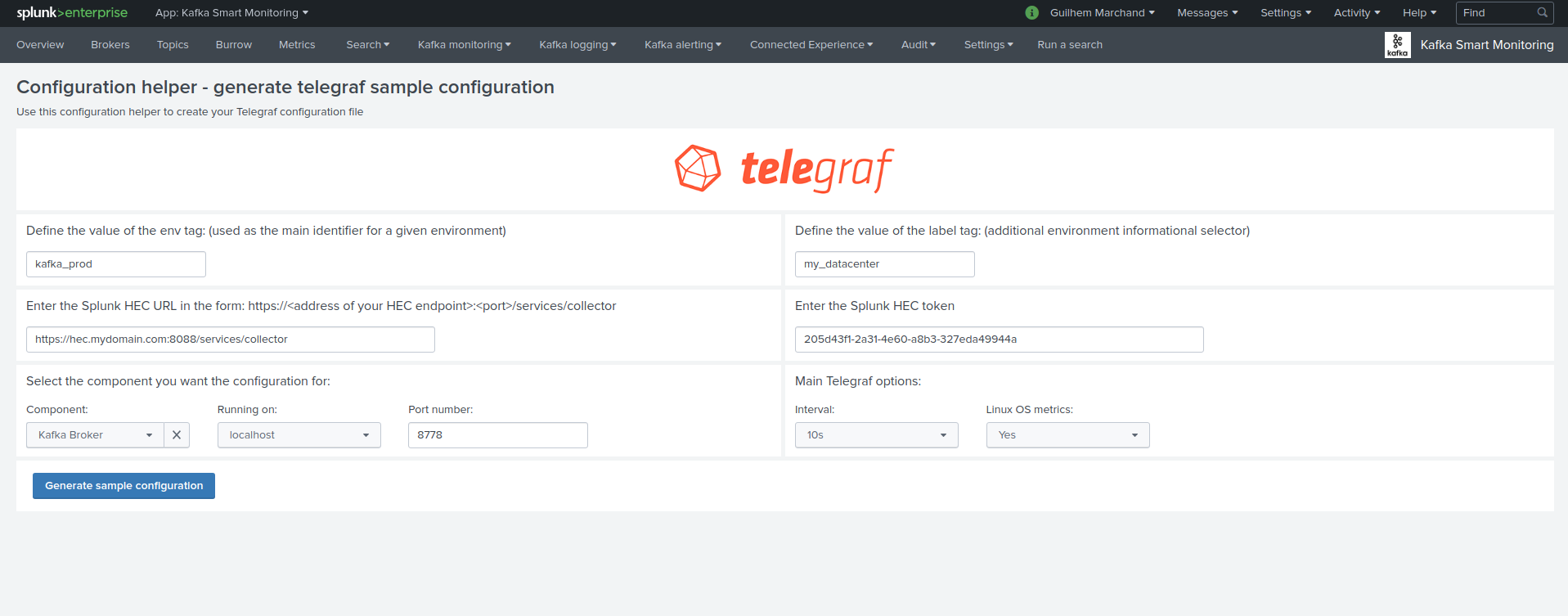
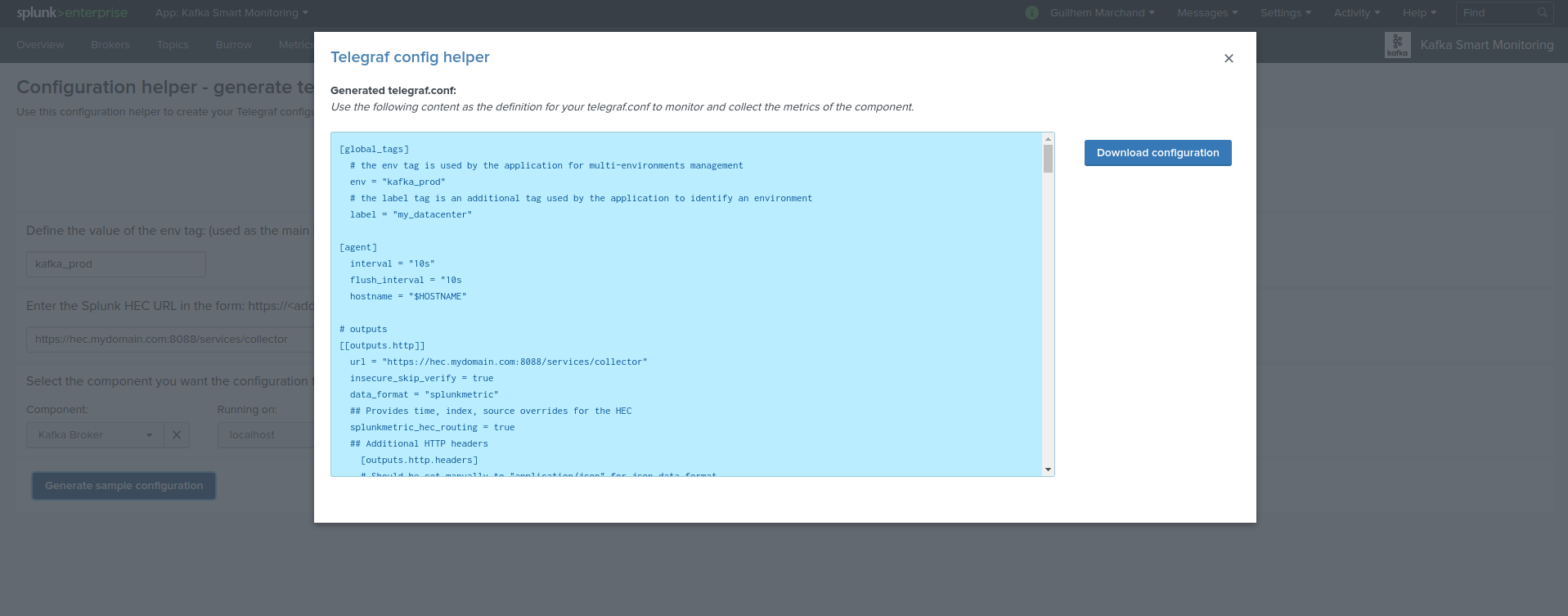
Telegraf output configuration¶
Whether you will be running Telegraf in various containers, or installed as a regular software within the different servers composing your Kafka infrastructure, a minimal configuration is required to teach Telegraf how to forward the metrics to your Splunk deployment.
Telegraf is able to send to data to Splunk in different ways:
- Splunk HTTP Events Collector (HEC) - Since Telegraf v1.8
- Splunk TCP inputs in Graphite format with tags support and the TA for Telegraf
- Apache Kafka topic in Graphite format with tags support and the TA for Telegraf and Splunk connect for Kafka
Who watches for the watcher?
As you are running a Kafka deployment, it would seem very logical to produce metrics to a Kafka topic and consume these metrics from the topic. However, this is not an ideal monitoring architecture design due to potential lack of visibility in case of an outage or issues.
If you use this same system for monitoring Kafka itself, it is very likely that you will never know when Kafka is broken because the data flow for your monitoring system will be broken as well.
The recommendation is to rely either on Splunk HEC or TCP inputs to forward Telegraf metrics data for the Kafka monitoring.
A minimal configuration for telegraf.conf, running in container or as a regular process in machine and forwarding to HEC:
[global_tags]
# the env tag is used by the application for multi-environments management
env = "my_env"
# the label tag is an optional tag used by the application that you can use as additional label for the services or infrastructure
label = "my_env_label"
[agent]
interval = "10s"
flush_interval = "10s"
hostname = "$HOSTNAME"
# Regular OS monitoring for Linux OS
# Read metrics about cpu usage
[[inputs.cpu]]
## Whether to report per-cpu stats or not
percpu = true
## Whether to report total system cpu stats or not
totalcpu = true
## If true, collect raw CPU time metrics.
collect_cpu_time = false
## If true, compute and report the sum of all non-idle CPU states.
report_active = false
# Read metrics about disk usage by mount point
[[inputs.disk]]
## Ignore mount points by filesystem type.
ignore_fs = ["tmpfs", "devtmpfs", "devfs"]
# Read metrics about disk IO by device
[[inputs.diskio]]
# Get kernel statistics from /proc/stat
[[inputs.kernel]]
# Read metrics about memory usage
[[inputs.mem]]
# Get the number of processes and group them by status
[[inputs.processes]]
# Read metrics about swap memory usage
[[inputs.swap]]
# Read metrics about system load & uptime
[[inputs.system]]
# # Read metrics about network interface usage
[[inputs.net]]
# # Read TCP metrics such as established, time wait and sockets counts.
[[inputs.netstat]]
# # Monitor process cpu and memory usage
[[inputs.procstat]]
pattern = ".*"
# outputs
[[outputs.http]]
url = "https://splunk:8088/services/collector"
insecure_skip_verify = true
data_format = "splunkmetric"
## Provides time, index, source overrides for the HEC
splunkmetric_hec_routing = true
## Additional HTTP headers
[outputs.http.headers]
# Should be set manually to "application/json" for json data_format
Content-Type = "application/json"
Authorization = "Splunk 205d43f1-2a31-4e60-a8b3-327eda49944a"
X-Splunk-Request-Channel = "205d43f1-2a31-4e60-a8b3-327eda49944a"
If for some reasons, you have to use either of the 2 other solutions, please consult:
Notes: The configuration above provides out of the box OS monitoring for the hosts, which can be used by the Operating System monitoring application for Splunk:
Jolokia JVM monitoring¶

The following Kafka components require Jolokia to be deployed and started, as the modern and efficient interface to JMX that is collected by Telegraf:
- Zookeeper
- Apache Kafka Brokers
- Apache Kafka Connect
- Confluent schema-registry
- Confluent ksql-server
- Confluent kafka-rest
For the complete documentation of Jolokia, see:
Jolokia JVM agent can be started in 2 ways, either as using the -javaagent argument during the start of the JVM, or on the fly by attaching Jolokia to the PID ot the JVM:
Starting Jolokia with the JVM¶
To start Jolokia agent using the -javaagent argument, use such option at the start of the JVM:
-javaagent:/opt/jolokia/jolokia.jar=port=8778,host=0.0.0.0
Note: This method is the method used in the docker example within this documentation by using the environment variables of the container.
When running on dedicated servers or virtual machines, update the relevant systemd configuration file to start Jolokia automatically:
For Zookeeper¶
For bare-metals and dedicated VMs:
- Edit:
/lib/systemd/system/confluent-zookeeper.service - Add
-javaagentargument:
[Unit]
Description=Apache Kafka - ZooKeeper
Documentation=http://docs.confluent.io/
After=network.target
[Service]
Type=simple
User=cp-kafka
Group=confluent
ExecStart=/usr/bin/zookeeper-server-start /etc/kafka/zookeeper.properties
Environment="KAFKA_OPTS=-javaagent:/opt/jolokia/jolokia.jar=port=8778,host=0.0.0.0"
Environment="LOG_DIR=/var/log/zookeeper"
TimeoutStopSec=180
Restart=no
[Install]
WantedBy=multi-user.target
- Reload systemd and restart:
sudo systemctl daemon-restart
sudo systemctl restart confluent-zookeeper
For container based environments:
Define the following environment variable when starting the containers:
KAFKA_OPTS: "-javaagent:/opt/jolokia/jolokia.jar=port=8778,host=0.0.0.0"
For Kafka brokers¶
For bare-metals and dedicated VMs:
- Edit:
/lib/systemd/system/confluent-kafka.service - Add
-javaagentargument:
[Unit]
Description=Apache Kafka - broker
Documentation=http://docs.confluent.io/
After=network.target confluent-zookeeper.target
[Service]
Type=simple
User=cp-kafka
Group=confluent
ExecStart=/usr/bin/kafka-server-start /etc/kafka/server.properties
Environment="KAFKA_OPTS=-javaagent:/opt/jolokia/jolokia.jar=port=8778,host=0.0.0.0"
TimeoutStopSec=180
Restart=no
[Install]
WantedBy=multi-user.target
- Reload systemd and restart:
sudo systemctl daemon-restart
sudo systemctl restart confluent-kafka
For container based environments:
Define the following environment variable when starting the containers:
KAFKA_OPTS: "-javaagent:/opt/jolokia/jolokia.jar=port=8778,host=0.0.0.0"
For Kafka Connect¶
For bare-metals and dedicated VMs:
- Edit:
/lib/systemd/system/confluent-kafka-connect.service - Add
-javaagentargument:
[Unit]
Description=Apache Kafka Connect - distributed
Documentation=http://docs.confluent.io/
After=network.target confluent-kafka.target
[Service]
Type=simple
User=cp-kafka-connect
Group=confluent
ExecStart=/usr/bin/connect-distributed /etc/kafka/connect-distributed.properties
Environment="KAFKA_OPTS=-javaagent:/opt/jolokia/jolokia.jar=port=8778,host=0.0.0.0"
Environment="LOG_DIR=/var/log/connect"
TimeoutStopSec=180
Restart=no
[Install]
WantedBy=multi-user.target
- Reload systemd and restart:
sudo systemctl daemon-restart
sudo systemctl restart confluent-kafka-connect
For container based environments:
Define the following environment variable when starting the containers:
KAFKA_OPTS: "-javaagent:/opt/jolokia/jolokia.jar=port=8778,host=0.0.0.0"
For Confluent schema-registry¶
For bare-metals and dedicated VMs:
- Edit:
/lib/systemd/system/confluent-schema-registry.service - Add
-javaagentargument:
[Unit]
Description=RESTful Avro schema registry for Apache Kafka
Documentation=http://docs.confluent.io/
After=network.target confluent-kafka.target
[Service]
Type=simple
User=cp-schema-registry
Group=confluent
Environment="LOG_DIR=/var/log/confluent/schema-registry"
Environment="SCHEMA_REGISTRY_OPTS=-javaagent:/opt/jolokia/jolokia.jar=port=8778,host=0.0.0.0"
ExecStart=/usr/bin/schema-registry-start /etc/schema-registry/schema-registry.properties
TimeoutStopSec=180
Restart=no
[Install]
WantedBy=multi-user.target
- Reload systemd and restart:
sudo systemctl daemon-restart
sudo systemctl restart confluent-schema-registry
For container based environments:
Define the following environment variable when starting the containers:
SCHEMA_REGISTRY_OPTS: "-javaagent:/opt/jolokia/jolokia.jar=port=8778,host=0.0.0.0"
For Confluent ksql-server¶
For bare-metals and dedicated VMs:
- Edit:
/lib/systemd/system/confluent-ksqldb.service - Add
-javaagentargument:
Description=Streaming SQL engine for Apache Kafka
Documentation=http://docs.confluent.io/
After=network.target confluent-kafka.target confluent-schema-registry.target
[Service]
Type=simple
User=cp-ksql
Group=confluent
Environment="LOG_DIR=/var/log/confluent/ksql"
Environment="KSQL_OPTS=-javaagent:/opt/jolokia/jolokia.jar=port=8778,host=0.0.0.0"
ExecStart=/usr/bin/ksql-server-start /etc/ksqldb/ksql-server.properties
TimeoutStopSec=180
Restart=no
[Install]
WantedBy=multi-user.target
- Reload systemd and restart:
sudo systemctl daemon-restart
sudo systemctl restart confluent-ksqldb
For container based environments:
Define the following environment variable when starting the containers:
KSQL_OPTS: "-javaagent:/opt/jolokia/jolokia.jar=port=8778,host=0.0.0.0"
For Confluent kafka-rest¶
For bare-metals and dedicated VMs:
- Edit:
/lib/systemd/system/confluent-kafka-rest.service - Add
-javaagentargument:
[Unit]
Description=A REST proxy for Apache Kafka
Documentation=http://docs.confluent.io/
After=network.target confluent-kafka.target
[Service]
Type=simple
User=cp-kafka-rest
Group=confluent
Environment="LOG_DIR=/var/log/confluent/kafka-rest"
Environment="KAFKAREST_OPTS=-javaagent:/opt/jolokia/jolokia.jar=port=8778,host=0.0.0.0"
ExecStart=/usr/bin/kafka-rest-start /etc/kafka-rest/kafka-rest.properties
TimeoutStopSec=180
Restart=no
[Install]
WantedBy=multi-user.target
- Reload systemd and restart:
sudo systemctl daemon-restart
sudo systemctl restart confluent-kafka-rest
For container based environments:
Define the following environment variable when starting the containers:
KAFKAREST_OPTS: "-javaagent:/opt/jolokia/jolokia.jar=port=8778,host=0.0.0.0"
Notes: “KAFKAREST_OPTS” is not a typo, this is the real name of the environment variable for some reason.
Starting Jolokia on the fly¶
To attach Jolokia agent to an existing JVM, identify its process ID (PID), simplistic example:
ps -ef | grep 'kafka.properties' | grep -v grep | awk '{print $1}'
Then:
java -jar /opt/jolokia/jolokia.jar --host 0.0.0.0 --port 8778 start <PID>
Add this operation to any custom init scripts you use to start the Kafka components.
Zookeeper monitoring¶
Since the v1.1.31, Zookeeper metrics are now collected via JMX and Jolokia rather than the Telegraf Zookeeper plugin.
Collecting with Telegraf¶
Depending on how you run Kafka and your architecture preferences, you may prefer to collect all the brokers metrics from one Telegraf collector, or installed locally on the Kafka brocker machine.
Connecting to multiple remote Jolokia instances:
[[inputs.jolokia2_agent]]
name_prefix = "zk_"
urls = ["http://zookeeper-1:8778/jolokia","http://zookeeper-2:8778/jolokia","http://zookeeper-3:8778/jolokia"]
Connecting to the local Jolokia instance:
# Zookeeper JVM monitoring
[[inputs.jolokia2_agent]]
name_prefix = "zk_"
urls = ["http://$HOSTNAME:8778/jolokia"]
Full telegraf.conf example¶
The following telegraf.conf collects a cluster of 3 Zookeeper nodes:
[global_tags]
# the env tag is used by the application for multi-environments management
env = "my_env"
# the label tag is an optional tag used by the application that you can use as additional label for the services or infrastructure
label = "my_env_label"
[agent]
interval = "10s"
flush_interval = "10s"
hostname = "$HOSTNAME"
# outputs
[[outputs.http]]
url = "https://splunk:8088/services/collector"
insecure_skip_verify = true
data_format = "splunkmetric"
## Provides time, index, source overrides for the HEC
splunkmetric_hec_routing = true
## Additional HTTP headers
[outputs.http.headers]
# Should be set manually to "application/json" for json data_format
Content-Type = "application/json"
Authorization = "Splunk 205d43f1-2a31-4e60-a8b3-327eda49944a"
X-Splunk-Request-Channel = "205d43f1-2a31-4e60-a8b3-327eda49944a"
# Zookeeper JMX collection
[[inputs.jolokia2_agent]]
name_prefix = "zk_"
urls = ["http://zookeeper-1:8778/jolokia","http://zookeeper-2:8778/jolokia","http://zookeeper-3:8778/jolokia"]
[[inputs.jolokia2_agent.metric]]
name = "quorum"
mbean = "org.apache.ZooKeeperService:name0=*"
tag_keys = ["name0"]
[[inputs.jolokia2_agent.metric]]
name = "leader"
mbean = "org.apache.ZooKeeperService:name0=*,name1=*,name2=Leader"
tag_keys = ["name1"]
[[inputs.jolokia2_agent.metric]]
name = "follower"
mbean = "org.apache.ZooKeeperService:name0=*,name1=*,name2=Follower"
tag_keys = ["name1"]
Visualization of metrics within the Splunk metrics workspace application:
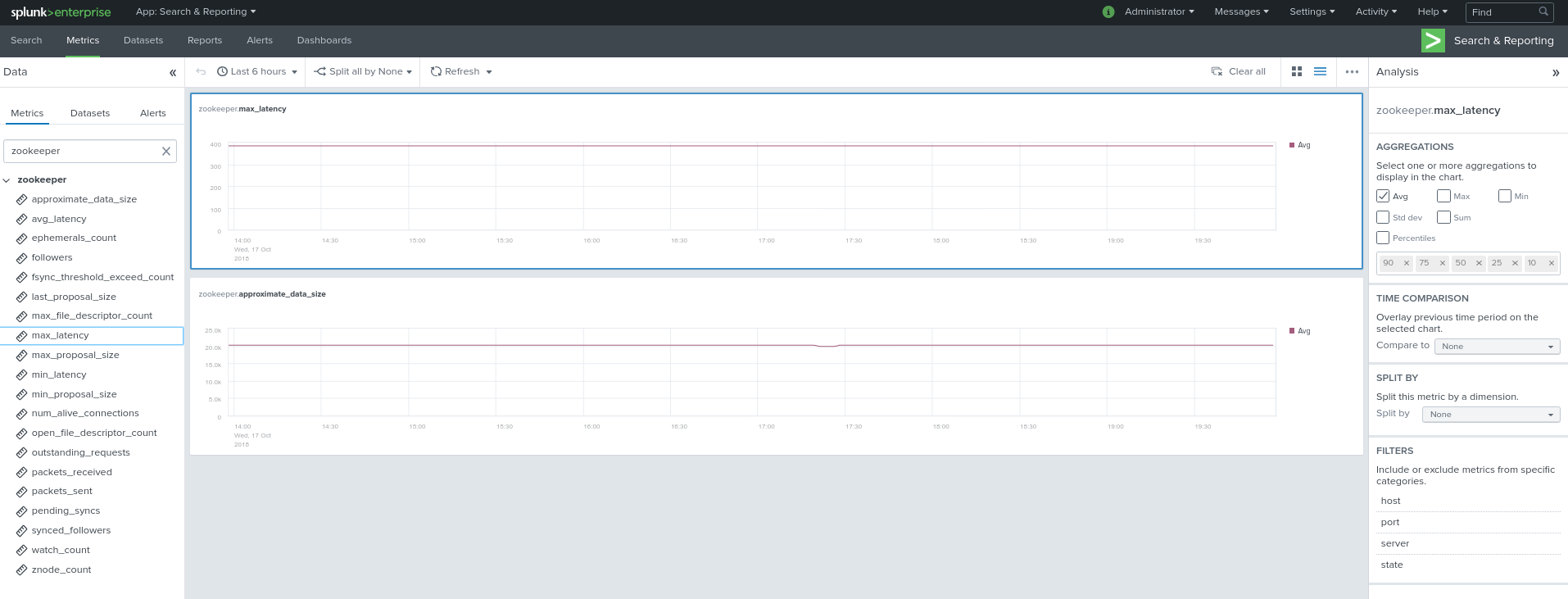
Using mcatalog search command to verify data availability:
| mcatalog values(metric_name) values(_dims) where index=* metric_name=zk_*
Kafka brokers monitoring with Jolokia¶
Collecting with Telegraf¶
Depending on how you run Kafka and your architecture preferences, you may prefer to collect all the brokers metrics from one Telegraf collector, or installed locally on the Kafka brocker machine.
Connecting to multiple remote Jolokia instances:
# Kafka JVM monitoring
[[inputs.jolokia2_agent]]
name_prefix = "kafka_"
urls = ["http://kafka-1:18778/jolokia","http://kafka-2:28778/jolokia","http://kafka-3:38778/jolokia"]
Connecting to the local Jolokia instance:
# Kafka JVM monitoring
[[inputs.jolokia2_agent]]
name_prefix = "kafka_"
urls = ["http://$HOSTNAME:8778/jolokia"]
Full telegraf.conf example¶
The following telegraf.conf collects a cluster of 3 Kafka brokers:
[global_tags]
# the env tag is used by the application for multi-environments management
env = "my_env"
# the label tag is an optional tag used by the application that you can use as additional label for the services or infrastructure
label = "my_env_label"
[agent]
interval = "10s"
flush_interval = "10s"
hostname = "$HOSTNAME"
# outputs
[[outputs.http]]
url = "https://splunk:8088/services/collector"
insecure_skip_verify = true
data_format = "splunkmetric"
## Provides time, index, source overrides for the HEC
splunkmetric_hec_routing = true
## Additional HTTP headers
[outputs.http.headers]
# Should be set manually to "application/json" for json data_format
Content-Type = "application/json"
Authorization = "Splunk 205d43f1-2a31-4e60-a8b3-327eda49944a"
X-Splunk-Request-Channel = "205d43f1-2a31-4e60-a8b3-327eda49944a"
# Kafka JVM monitoring
[[inputs.jolokia2_agent]]
name_prefix = "kafka_"
urls = ["http://kafka-1:18778/jolokia","http://kafka-2:28778/jolokia","http://kafka-3:38778/jolokia"]
[[inputs.jolokia2_agent.metric]]
name = "controller"
mbean = "kafka.controller:name=*,type=*"
field_prefix = "$1."
[[inputs.jolokia2_agent.metric]]
name = "replica_manager"
mbean = "kafka.server:name=*,type=ReplicaManager"
field_prefix = "$1."
[[inputs.jolokia2_agent.metric]]
name = "purgatory"
mbean = "kafka.server:delayedOperation=*,name=*,type=DelayedOperationPurgatory"
field_prefix = "$1."
field_name = "$2"
[[inputs.jolokia2_agent.metric]]
name = "client"
mbean = "kafka.server:client-id=*,type=*"
tag_keys = ["client-id", "type"]
[[inputs.jolokia2_agent.metric]]
name = "network"
mbean = "kafka.network:name=*,request=*,type=RequestMetrics"
field_prefix = "$1."
tag_keys = ["request"]
[[inputs.jolokia2_agent.metric]]
name = "network"
mbean = "kafka.network:name=ResponseQueueSize,type=RequestChannel"
field_prefix = "ResponseQueueSize"
tag_keys = ["name"]
[[inputs.jolokia2_agent.metric]]
name = "network"
mbean = "kafka.network:name=NetworkProcessorAvgIdlePercent,type=SocketServer"
field_prefix = "NetworkProcessorAvgIdlePercent"
tag_keys = ["name"]
[[inputs.jolokia2_agent.metric]]
name = "topics"
mbean = "kafka.server:name=*,type=BrokerTopicMetrics"
field_prefix = "$1."
[[inputs.jolokia2_agent.metric]]
name = "topic"
mbean = "kafka.server:name=*,topic=*,type=BrokerTopicMetrics"
field_prefix = "$1."
tag_keys = ["topic"]
[[inputs.jolokia2_agent.metric]]
name = "partition"
mbean = "kafka.log:name=*,partition=*,topic=*,type=Log"
field_name = "$1"
tag_keys = ["topic", "partition"]
[[inputs.jolokia2_agent.metric]]
name = "log"
mbean = "kafka.log:name=LogFlushRateAndTimeMs,type=LogFlushStats"
field_name = "LogFlushRateAndTimeMs"
tag_keys = ["name"]
[[inputs.jolokia2_agent.metric]]
name = "partition"
mbean = "kafka.cluster:name=UnderReplicated,partition=*,topic=*,type=Partition"
field_name = "UnderReplicatedPartitions"
tag_keys = ["topic", "partition"]
[[inputs.jolokia2_agent.metric]]
name = "request_handlers"
mbean = "kafka.server:name=RequestHandlerAvgIdlePercent,type=KafkaRequestHandlerPool"
tag_keys = ["name"]
# JVM garbage collector monitoring
[[inputs.jolokia2_agent.metric]]
name = "jvm_garbage_collector"
mbean = "java.lang:name=*,type=GarbageCollector"
paths = ["CollectionTime", "CollectionCount", "LastGcInfo"]
tag_keys = ["name"]
Visualization of metrics within the Splunk metrics workspace application:
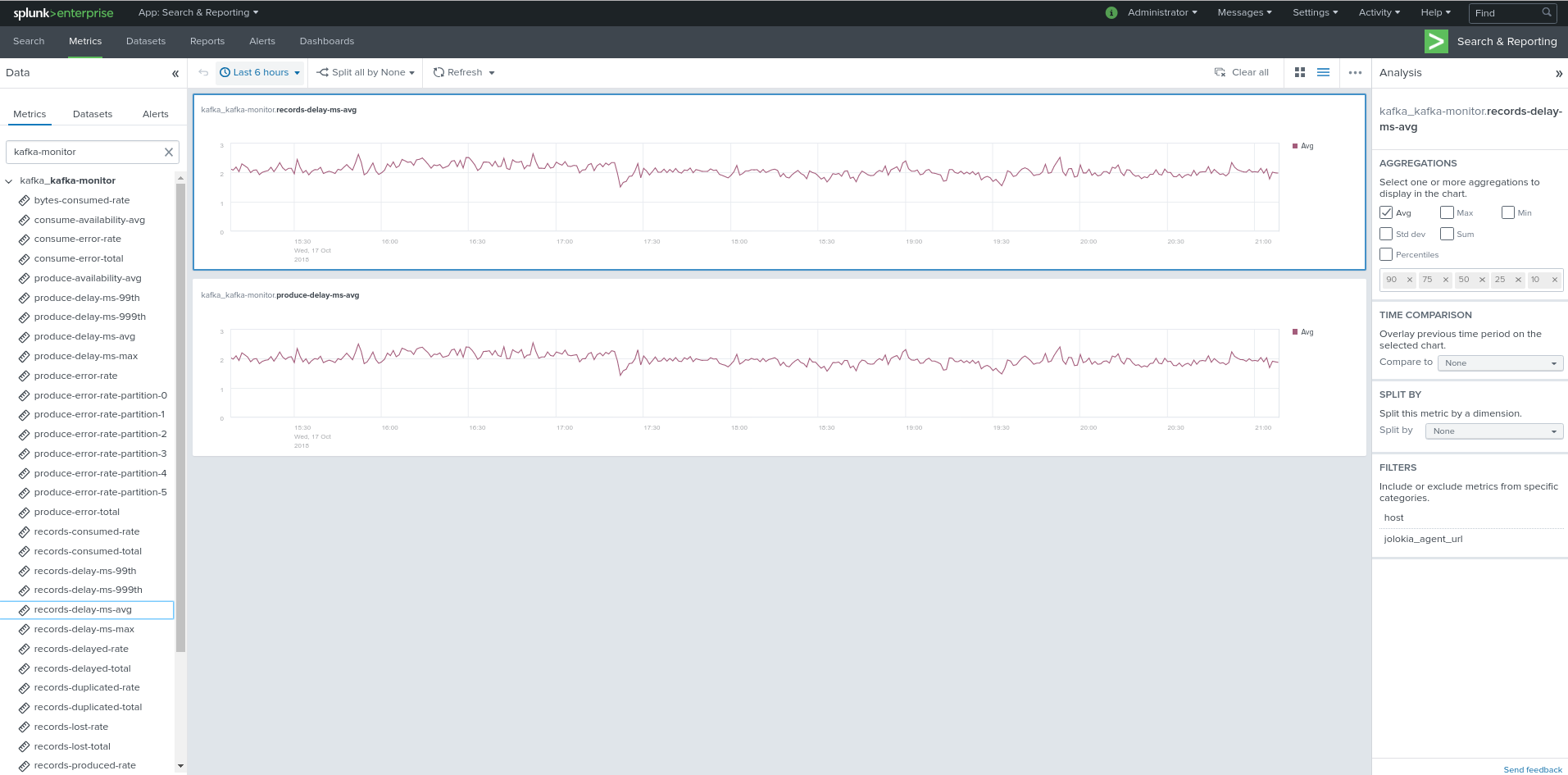
Using mcatalog search command to verify data availability:
| mcatalog values(metric_name) values(_dims) where index=* metric_name=kafka_*.*
Kafka connect monitoring¶
Collecting with Telegraf¶
Connecting to multiple remote Jolokia instances:
# Kafka-connect JVM monitoring
[[inputs.jolokia2_agent]]
name_prefix = "kafka_connect."
urls = ["http://kafka-connect-1:18779/jolokia","http://kafka-connect-2:28779/jolokia","http://kafka-connect-3:38779/jolokia"]
Connecting to local Jolokia instance:
# Kafka-connect JVM monitoring
[[inputs.jolokia2_agent]]
name_prefix = "kafka_connect."
urls = ["http://$HOSTNAME:8778/jolokia"]
Full telegraf.conf example¶
bellow a full telegraf.conf example:
[global_tags]
# the env tag is used by the application for multi-environments management
env = "my_env"
# the label tag is an optional tag used by the application that you can use as additional label for the services or infrastructure
label = "my_env_label"
[agent]
interval = "10s"
flush_interval = "10s"
hostname = "$HOSTNAME"
# outputs
[[outputs.http]]
url = "https://splunk:8088/services/collector"
insecure_skip_verify = true
data_format = "splunkmetric"
## Provides time, index, source overrides for the HEC
splunkmetric_hec_routing = true
## Additional HTTP headers
[outputs.http.headers]
# Should be set manually to "application/json" for json data_format
Content-Type = "application/json"
Authorization = "Splunk 205d43f1-2a31-4e60-a8b3-327eda49944a"
X-Splunk-Request-Channel = "205d43f1-2a31-4e60-a8b3-327eda49944a"
# Kafka-connect JVM monitoring
[[inputs.jolokia2_agent]]
name_prefix = "kafka_connect."
urls = ["http://kafka-connect-1:18779/jolokia","http://kafka-connect-2:28779/jolokia","http://kafka-connect-3:38779/jolokia"]
[[inputs.jolokia2_agent.metric]]
name = "worker"
mbean = "kafka.connect:type=connect-worker-metrics"
[[inputs.jolokia2_agent.metric]]
name = "worker"
mbean = "kafka.connect:type=connect-worker-rebalance-metrics"
[[inputs.jolokia2_agent.metric]]
name = "connector-task"
mbean = "kafka.connect:type=connector-task-metrics,connector=*,task=*"
tag_keys = ["connector", "task"]
[[inputs.jolokia2_agent.metric]]
name = "sink-task"
mbean = "kafka.connect:type=sink-task-metrics,connector=*,task=*"
tag_keys = ["connector", "task"]
[[inputs.jolokia2_agent.metric]]
name = "source-task"
mbean = "kafka.connect:type=source-task-metrics,connector=*,task=*"
tag_keys = ["connector", "task"]
[[inputs.jolokia2_agent.metric]]
name = "error-task"
mbean = "kafka.connect:type=task-error-metrics,connector=*,task=*"
tag_keys = ["connector", "task"]
# Kafka connect return a status value which is non numerical
# Using the enum processor with the following configuration replaces the string value by our mapping
[[processors.enum]]
[[processors.enum.mapping]]
## Name of the field to map
field = "status"
## Table of mappings
[processors.enum.mapping.value_mappings]
paused = 0
running = 1
unassigned = 2
failed = 3
destroyed = 4
Visualization of metrics within the Splunk metrics workspace application:
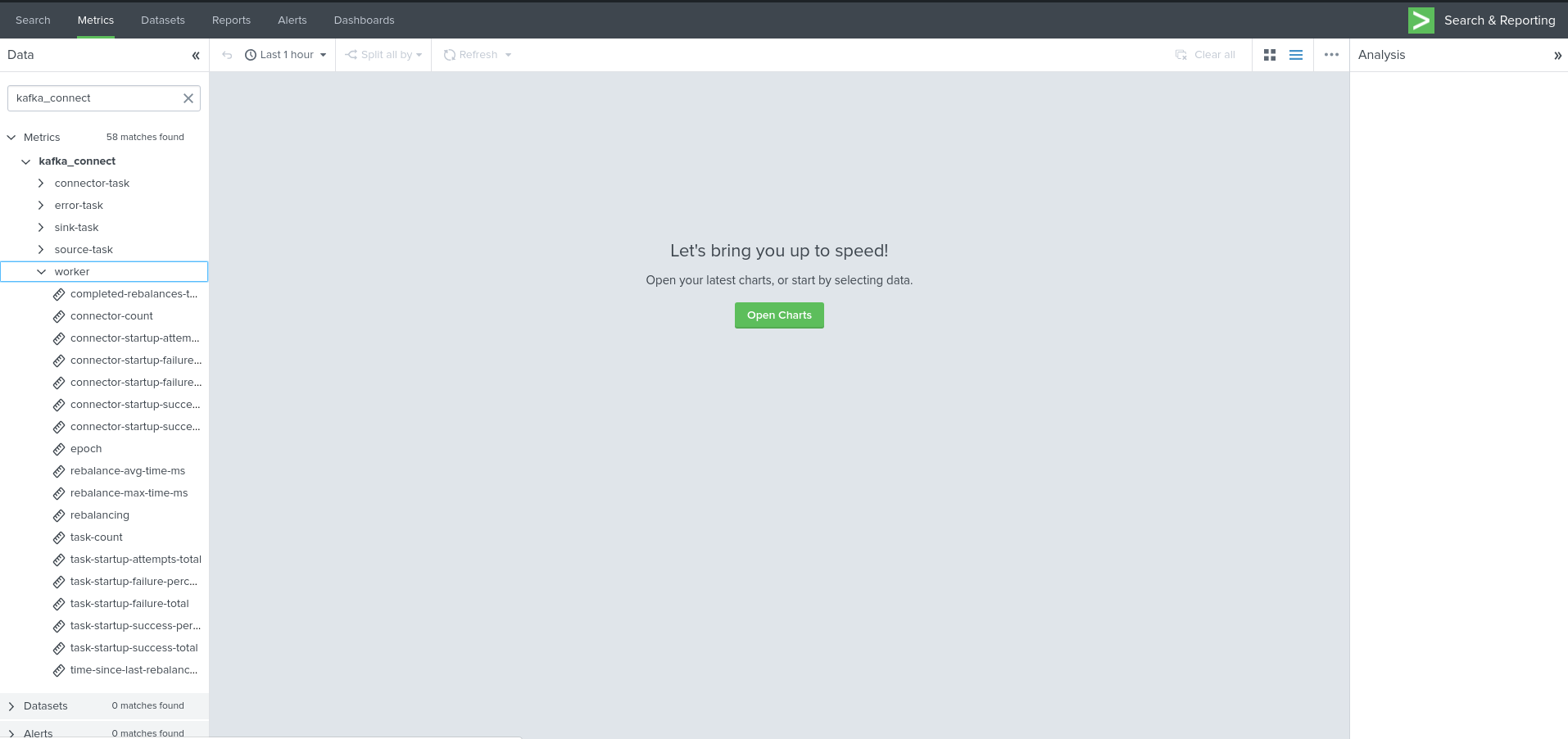
Using mcatalog search command to verify data availability:
| mcatalog values(metric_name) values(_dims) where index=* metric_name=kafka_connect.*
Kafka Xinfra monitor - end to end monitoring¶
Installing and starting the Kafka monitor¶
LinkedIn provides an extremely powerful open source end to end monitoring solution for Kafka, please consult:
As a builtin configuration, the kafka-monitor implements a jolokia agent, so collecting the metrics with Telegraf cannot be more easy !
It is very straightforward to run the kafka-monitor in a docker container, first you need to create your own image:
In a nutshell, you would:
git clone https://github.com/linkedin/kafka-monitor.git
cd kafka-monitor
./gradlew jar
cd docker
Edit the Makefile to match your needs
make container
make push
Then start your container, example with docker-compose:
kafka-monitor:
image: guilhemmarchand/kafka-monitor:2.0.3
hostname: kafka-monitor
volumes:
- ../kafka-monitor:/usr/local/share/kafka-monitor
command: "/opt/kafka-monitor/bin/kafka-monitor-start.sh /usr/local/share/kafka-monitor/kafka-monitor.properties"
Once your Kafka monitor is running, you need a Telegraf instance that will be collecting the JMX beans, example:
[global_tags]
# the env tag is used by the application for multi-environments management
env = "my_env"
# the label tag is an optional tag used by the application that you can use as additional label for the services or infrastructure
label = "my_env_label"
[agent]
interval = "10s"
flush_interval = "10s"
hostname = "$HOSTNAME"
# outputs
[[outputs.http]]
url = "https://splunk:8088/services/collector"
insecure_skip_verify = true
data_format = "splunkmetric"
## Provides time, index, source overrides for the HEC
splunkmetric_hec_routing = true
## Additional HTTP headers
[outputs.http.headers]
# Should be set manually to "application/json" for json data_format
Content-Type = "application/json"
Authorization = "Splunk 205d43f1-2a31-4e60-a8b3-327eda49944a"
X-Splunk-Request-Channel = "205d43f1-2a31-4e60-a8b3-327eda49944a"
# Kafka JVM monitoring
[[inputs.jolokia2_agent]]
name_prefix = "kafka_"
urls = ["http://kafka-monitor:8778/jolokia"]
[[inputs.jolokia2_agent.metric]]
name = "kafka-monitor"
mbean = "kmf.services:name=*,type=*"
Visualization of metrics within the Splunk metrics workspace application:
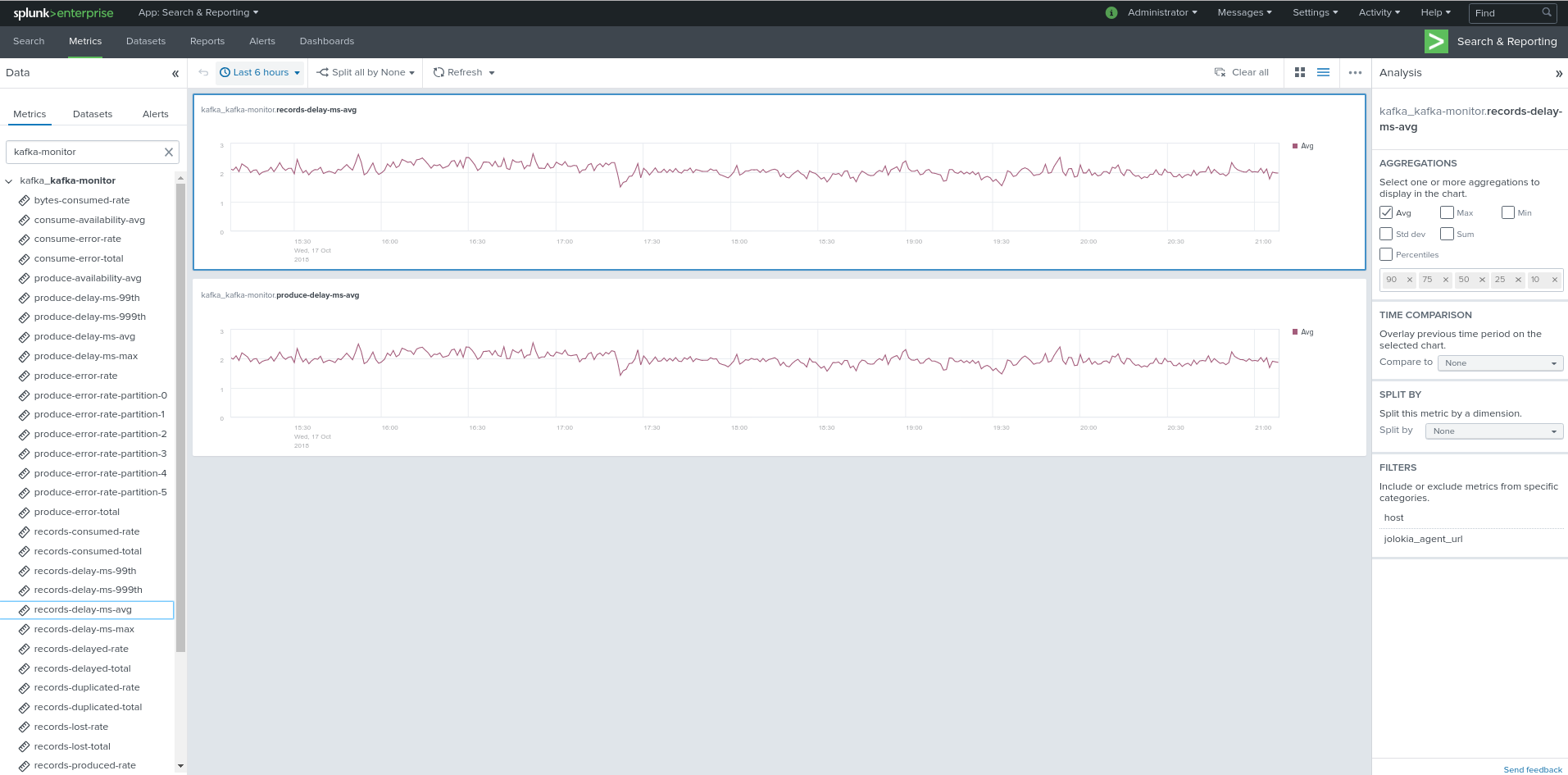
Using mcatalog search command to verify data availability:
| mcatalog values(metric_name) values(_dims) where index=* metric_name=kafka_kafka-monitor.*
Confluent schema-registry¶
Collecting with Telegraf¶
Connecting to multiple remote Jolokia instances:
[[inputs.jolokia2_agent]]
name_prefix = "kafka_schema-registry."
urls = ["http://schema-registry:18783/jolokia"]
Connecting to local Jolokia instance:
# Kafka-connect JVM monitoring
[[inputs.jolokia2_agent]]
name_prefix = "kafka_schema-registry."
urls = ["http://$HOSTNAME:8778/jolokia"]
Full telegraf.conf example¶
bellow a full telegraf.conf example:
[global_tags]
# the env tag is used by the application for multi-environments management
env = "my_env"
# the label tag is an optional tag used by the application that you can use as additional label for the services or infrastructure
label = "my_env_label"
[agent]
interval = "10s"
flush_interval = "10s"
hostname = "$HOSTNAME"
# outputs
[[outputs.http]]
url = "https://splunk:8088/services/collector"
insecure_skip_verify = true
data_format = "splunkmetric"
## Provides time, index, source overrides for the HEC
splunkmetric_hec_routing = true
## Additional HTTP headers
[outputs.http.headers]
# Should be set manually to "application/json" for json data_format
Content-Type = "application/json"
Authorization = "Splunk 205d43f1-2a31-4e60-a8b3-327eda49944a"
X-Splunk-Request-Channel = "205d43f1-2a31-4e60-a8b3-327eda49944a"
# schema-registry JVM monitoring
[[inputs.jolokia2_agent]]
name_prefix = "kafka_schema-registry."
urls = ["http://schema-registry:18783/jolokia"]
[[inputs.jolokia2_agent.metric]]
name = "jetty-metrics"
mbean = "kafka.schema.registry:type=jetty-metrics"
paths = ["connections-active", "connections-opened-rate", "connections-closed-rate"]
[[inputs.jolokia2_agent.metric]]
name = "master-slave-role"
mbean = "kafka.schema.registry:type=master-slave-role"
[[inputs.jolokia2_agent.metric]]
name = "jersey-metrics"
mbean = "kafka.schema.registry:type=jersey-metrics"
Visualization of metrics within the Splunk metrics workspace application:
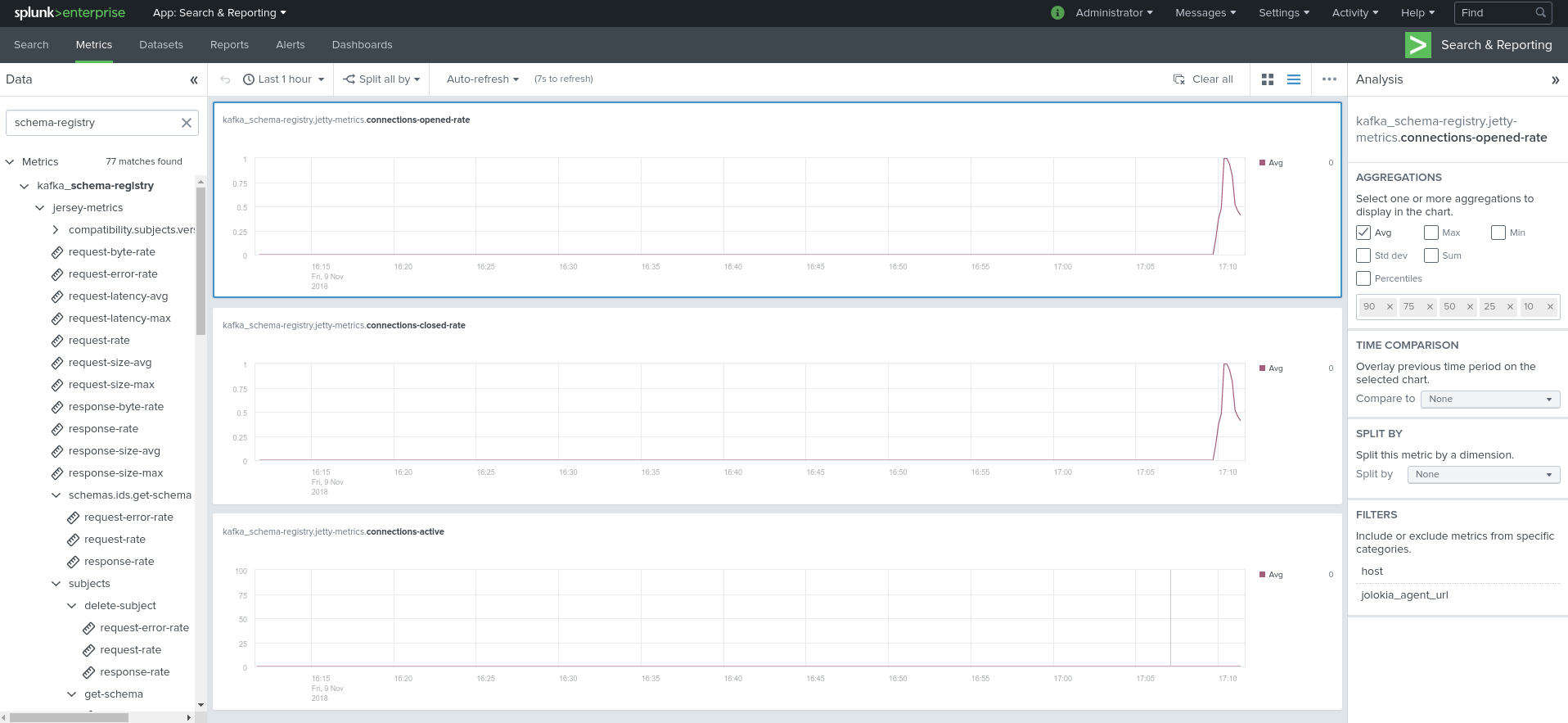
Using mcatalog search command to verify data availability:
| mcatalog values(metric_name) values(_dims) where index=* metric_name=kafka_schema-registry.*
Confluent ksql-server¶
Collecting with Telegraf¶
Connecting to multiple remote Jolokia instances:
[[inputs.jolokia2_agent]]
name_prefix = "kafka_"
urls = ["http://ksql-server-1:18784/jolokia"]
Connecting to local Jolokia instance:
[[inputs.jolokia2_agent]]
name_prefix = "kafka_"
urls = ["http://$HOSTNAME:18784/jolokia"]
Full telegraf.conf example¶
bellow a full telegraf.conf example:
[global_tags]
# the env tag is used by the application for multi-environments management
env = "my_env"
# the label tag is an optional tag used by the application that you can use as additional label for the services or infrastructure
label = "my_env_label"
[agent]
interval = "10s"
flush_interval = "10s"
hostname = "$HOSTNAME"
# outputs
[[outputs.http]]
url = "https://splunk:8088/services/collector"
insecure_skip_verify = true
data_format = "splunkmetric"
## Provides time, index, source overrides for the HEC
splunkmetric_hec_routing = true
## Additional HTTP headers
[outputs.http.headers]
# Should be set manually to "application/json" for json data_format
Content-Type = "application/json"
Authorization = "Splunk 205d43f1-2a31-4e60-a8b3-327eda49944a"
X-Splunk-Request-Channel = "205d43f1-2a31-4e60-a8b3-327eda49944a"
# ksql-server JVM monitoring
[[inputs.jolokia2_agent]]
name_prefix = "kafka_"
urls = ["http://ksql-server:18784/jolokia"]
[[inputs.jolokia2_agent.metric]]
name = "ksql-server"
mbean = "io.confluent.ksql.metrics:type=*"
Visualization of metrics within the Splunk metrics workspace application:
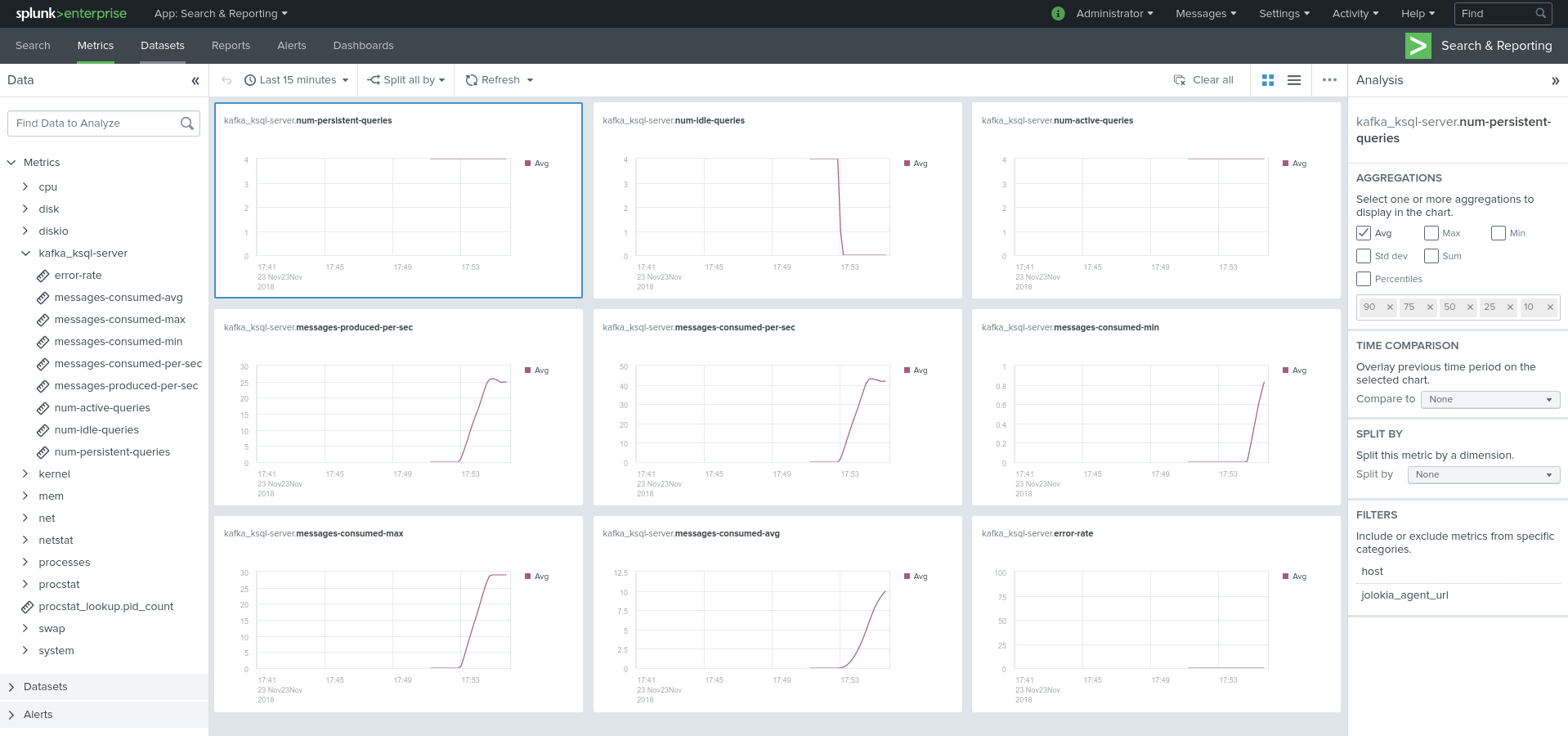
Using mcatalog search command to verify data availability:
| mcatalog values(metric_name) values(_dims) where index=* metric_name=kafka_ksql-server.*
Confluent kafka-rest¶
Collecting with Telegraf¶
Connecting to multiple remote Jolokia instances:
[[inputs.jolokia2_agent]]
name_prefix = "kafka_kafka-rest."
urls = ["http://kafka-rest:8778/jolokia"]
Connecting to local Jolokia instance:
[[inputs.jolokia2_agent]]
name_prefix = "kafka_kafka-rest."
urls = ["http://$HOSTNAME:18785/jolokia"]
Full telegraf.conf example¶
bellow a full telegraf.conf example:
[global_tags]
# the env tag is used by the application for multi-environments management
env = "my_env"
# the label tag is an optional tag used by the application that you can use as additional label for the services or infrastructure
label = "my_env_label"
[agent]
interval = "10s"
flush_interval = "10s"
hostname = "$HOSTNAME"
# outputs
[[outputs.http]]
url = "https://splunk:8088/services/collector"
insecure_skip_verify = true
data_format = "splunkmetric"
## Provides time, index, source overrides for the HEC
splunkmetric_hec_routing = true
## Additional HTTP headers
[outputs.http.headers]
# Should be set manually to "application/json" for json data_format
Content-Type = "application/json"
Authorization = "Splunk 205d43f1-2a31-4e60-a8b3-327eda49944a"
X-Splunk-Request-Channel = "205d43f1-2a31-4e60-a8b3-327eda49944a"
# kafka-rest JVM monitoring
[[inputs.jolokia2_agent]]
name_prefix = "kafka_kafka-rest."
urls = ["http://kafka-rest:18785/jolokia"]
[[inputs.jolokia2_agent.metric]]
name = "jetty-metrics"
mbean = "kafka.rest:type=jetty-metrics"
paths = ["connections-active", "connections-opened-rate", "connections-closed-rate"]
[[inputs.jolokia2_agent.metric]]
name = "jersey-metrics"
mbean = "kafka.rest:type=jersey-metrics"
Visualization of metrics within the Splunk metrics workspace application:
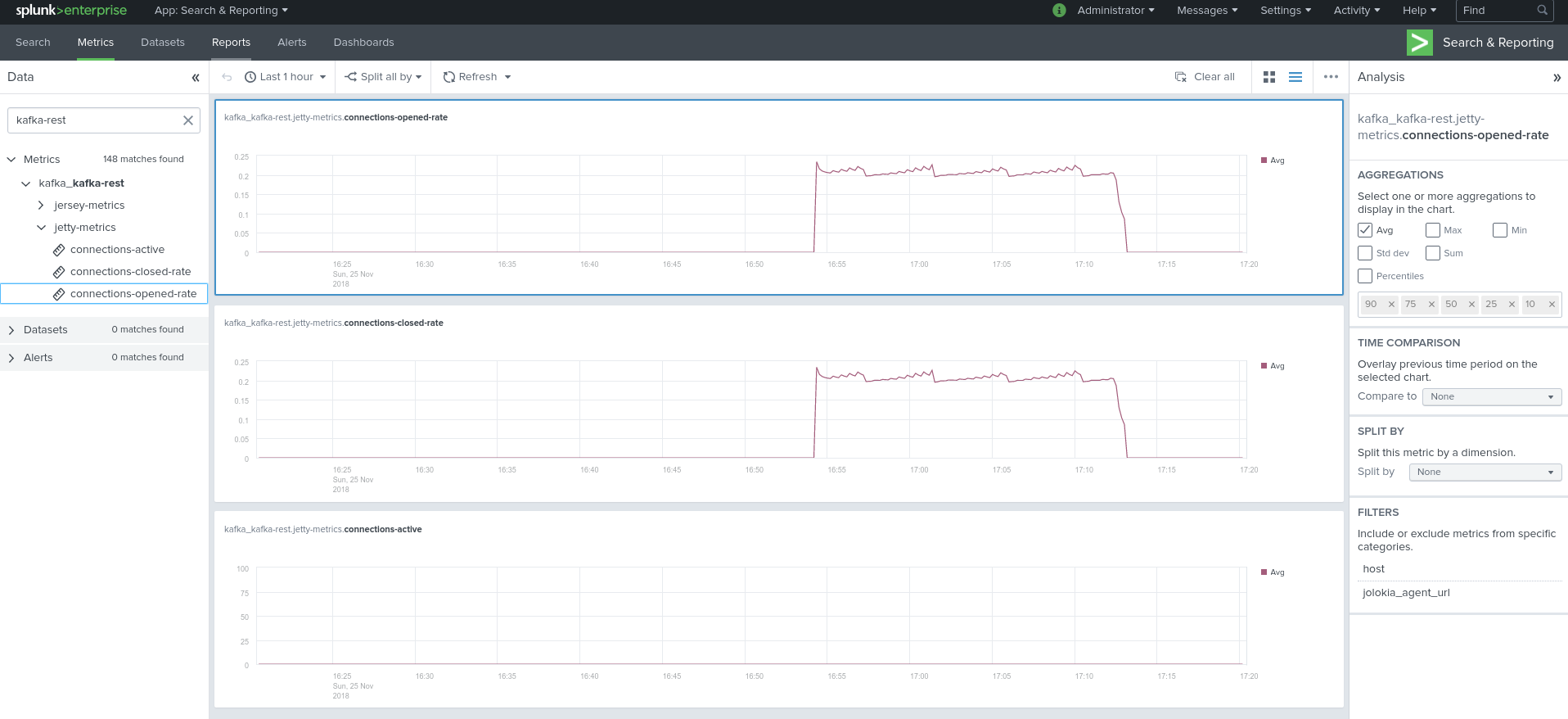
Using mcatalog search command to verify data availability:
| mcatalog values(metric_name) values(_dims) where index=* metric_name=kafka_kafka_kafka-rest.*
Confluent Interceptor Monitoring¶
Implement Confluent Interceptor integration to Splunk¶
Confluent Interceptor allows monitoring latency from producers and consumers in any kind of ways and is a very performing and rich way to monitor your Kafka components for Confluent customers:
To collect Confluent Interceptors metrics in Splunk, we use the following method:
- We use a Docker container to run the command center console consumer from the interceptor topic, by default “_confluent-monitoring”
- You cannot consume this topic directly in Splunk without the command center console consumer as it contains binary data that would not be readable without the command center
- Once started, the Docker container consumes the topic and outputs the data in the stdout
- The Docker container uses the Splunk Docker logging driver to forward this data to a Splunk HTTP Event Collector endpoint
- Finally, we use the Splunk logs to metrics capabilities to transform the metric events into metrics stored in the Splunk metric store
For more information about Splunk logs to metrics capabilities, consult:

Make sure you enabled Interceptors in your products as explained in the Confluent documentation, for instance for Kafka Connect you will add the following configuration in your worker properties:
producer.interceptor.classes=io.confluent.monitoring.clients.interceptor.MonitoringProducerInterceptor
consumer.interceptor.classes=io.confluent.monitoring.clients.interceptor.MonitoringConsumerInterceptor
Note: adding this config would require a restart of Kafka Connect to be applied
Once you decided where to run the Docker container, which could be the same machine hosting the command center for example, you will:
Create a new metric (not a event index!) index to store the Confluent interceptor metrics, by default the application excepts:
- confluent_interceptor_metrics
Create an HEC token dedicated for it, or allow an existing token to forward to the metric index, example:
[http://confluent_interceptor_metrics]
disabled = 0
index = confluent_interceptor_metrics
indexes = confluent_interceptor_metrics
token = xxxxxxx-xxxx-xxxx-xxxx-xxxxxxxx
The following props.conf and transforms.conf configuration need to be deployed to the indexers or intermediate forwarders, these are not need on the search heads:
Define the following sourcetype in a props.conf configuration file in Splunk:
[confluent_interceptor]
SHOULD_LINEMERGE=false
LINE_BREAKER=([\r\n]+)
CHARSET=UTF-8
# Add the env, label and host inside the JSON, remove anything before the json start
SEDCMD-add_tags=s/.*?env=([^\s]*)\slabel=([^\s]*)\shost=([^\s]*)\s.*?\{/{"env":"\1","label":"\2","host":"\3",/g
# Be strict and performer
TIME_FORMAT=%s%3N
TIME_PREFIX=\"timestamp\":\"
MAX_TIMESTAMP_LOOKAHEAD=35
# Handle the host Meta
TRANSFORMS-confluent-interceptor-host = confluent_interceptor_host
# Only keep the metrics, send any other events from the container to the null queue
TRANSFORMS-setnull = confluent_interceptor_setnull
# Logs to metrics
TRANSFORMS-fieldvalue=confluent_interceptor_fields_extraction
TRANSFORMS-metricslog=confluent_interceptor_eval_pipeline
METRIC-SCHEMA-TRANSFORMS=metric-schema:extract_metrics
Define the following transforms in a transforms.conf configuration file in Splunk:
[confluent_interceptor_setnull]
REGEX = ^confluentinc/cp-enterprise-control-center
DEST_KEY = queue
FORMAT = nullQueue
[confluent_interceptor_fields_extraction]
FORMAT = $1::$2
REGEX = \"([a-zA-Z0-9_\.]+)\":\"?([a-zA-Z0-9_\.-]+)
REPEAT_MATCH = true
SOURCE_KEY = _raw
WRITE_META = true
[confluent_interceptor_host]
DEST_KEY = MetaData:Host
REGEX = \"host\":\"([^\"]*)\"
FORMAT = host::$1
[confluent_interceptor_eval_pipeline]
INGEST_EVAL = metric_name="confluent_interceptor"
[metric-schema:extract_metrics]
METRIC-SCHEMA-MEASURES-confluent_interceptor=_ALLNUMS_
METRIC-SCHEMA-MEASURES-confluent_interceptor=count,aggregateBytes,aggregateCrc,totalLatency,minLatency,maxLatency,arrivalTime
METRIC-SCHEMA-BLACKLIST-DIMS-confluent_interceptor=host,session,sequence,window,minWindow,maxWindow
Define a new Docker container, you can use docker-compose for an easier deployment and maintenance:
- On the machine hosting the Docker container, create a new directory:
mkdir /opt/confluent-interceptor
cd /opt/confluent-interceptor
- In this directory, copy the command center properties file that you use for command center, at the minimal you need to define the kafka broker and zookeeper connection string:
properties
- We use the properties file to bootrap the command center console consumer, not an instance of the command center
- You can remove most of the configuration from the properties, what is required is providing the connectivity settings to your Kafka brokers and Zookeeper ensemble
- If you SSL and any mechanism use of authentication, make sure to include the settings accordingly
- Do not update the setting
confluent.controlcenter.data.dirfrom your Command center configuration, if the directory cannot be used by the container, the console consumer will not start
control-center.properties
############################# Server Basics #############################
# A comma separated list of Apache Kafka cluster host names (required)
bootstrap.servers=localhost:9092
# A comma separated list of ZooKeeper host names (for ACLs)
zookeeper.connect=localhost:2181
Finally, create a new docker-compose.yml file as follows, edit the Splunk index, the HEC target and the HEC token to match your deployment:
docker-compose version
- Make sure to download the very last version of docker-compose from https://docs.docker.com/compose/install
- If you cannot use a recent version of docker-compose and/or the Docker engine, lower the version on top of the yaml file
version: '3.8'
services:
confluent-interceptor:
image: confluentinc/cp-enterprise-control-center
restart: always
hostname: confluent-interceptor
logging:
driver: splunk
options:
splunk-token: "xxxxxxx-xxxx-xxxx-xxxx-xxxxxxxx"
splunk-url: "https://mysplunk.domain.com:8088"
splunk-insecureskipverify: "true"
splunk-verify-connection: "false"
splunk-index: "confluent_interceptor_metrics"
splunk-sourcetype: "confluent_interceptor"
splunk-format: "raw"
tag: "{{.ImageName}}/{{.Name}}/{{.ID}}"
env: "env,label,host"
mem_limit: 600m
extra_hosts:
- "kafka-1 kafka-1.acme.com:xxx.xxx.xxx.xxx"
- "kafka-2 kafka-2.acme.com:xxx.xxx.xxx.xxx"
- "kafka-3 kafka-3.acme.com:xxx.xxx.xxx.xxx"
volumes:
- ../confluent/control-center.properties:/etc/confluent-control-center/control-center.properties
environment:
env: "docker_env"
label: "testing"
host: "confluent-consumer-interceptor"
command: "/usr/bin/control-center-console-consumer /etc/confluent-control-center/control-center.properties --topic _confluent-monitoring"
Tip
- You can include an hosts mapping in the docker-compose file to populate the /etc/hosts on the container, depending on your Kafka brokers configuration, it might be required that the container knows how to communicate with the brokers using their FQDN / host name for instance
- DNS resolution from the container is a potential root cause of failure so it is important you handle this configuration properly
version: '3.8'
services:
confluent-interceptor:
image: confluentinc/cp-enterprise-control-center
restart: always
hostname: confluent-interceptor
mem_limit: 600m
extra_hosts:
- "kafka-1 kafka-1.acme.com:xxx.xxx.xxx.xxx"
- "kafka-2 kafka-2.acme.com:xxx.xxx.xxx.xxx"
- "kafka-3 kafka-3.acme.com:xxx.xxx.xxx.xxx"
Start the container:
docker-compose up -d
Shall the system be restarted, or the container be failing, Docker will automatically restart a new container.
After the image has been downloaded, the container automatically starts and metrics start to be forwarded to Splunk:
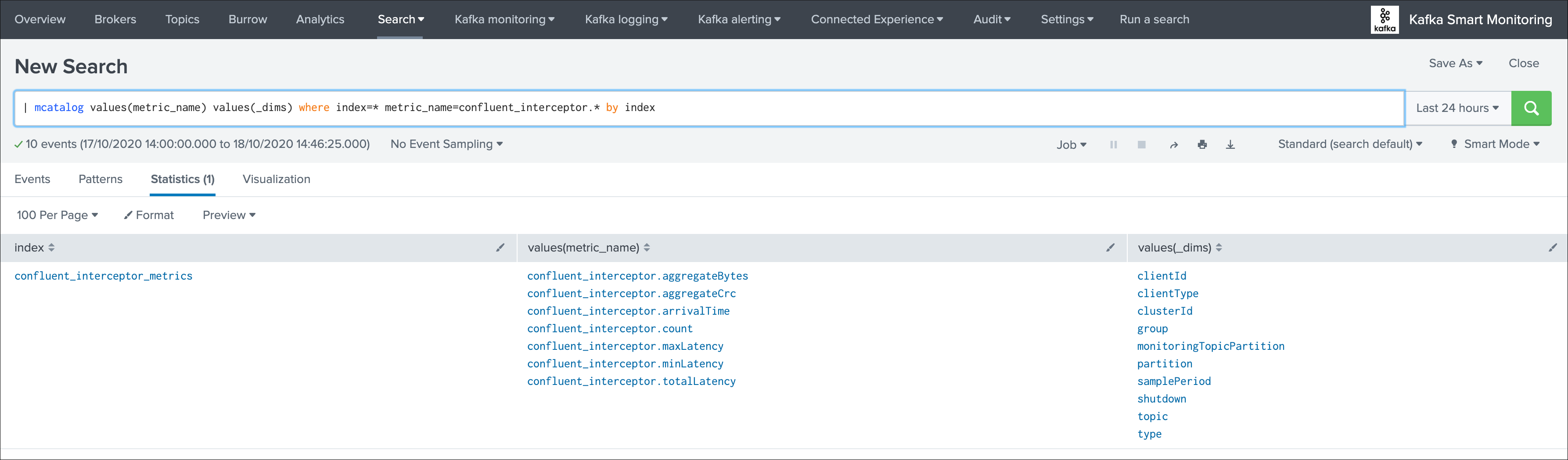
You can use the following search to verify that metrics are being ingested:
| mcatalog values(metric_name) values(_dims) where index=* metric_name=confluent_interceptor.* by index
You can as well use the msearch command:
| msearch index=* filter="metric_name="confluent_interceptor.*""
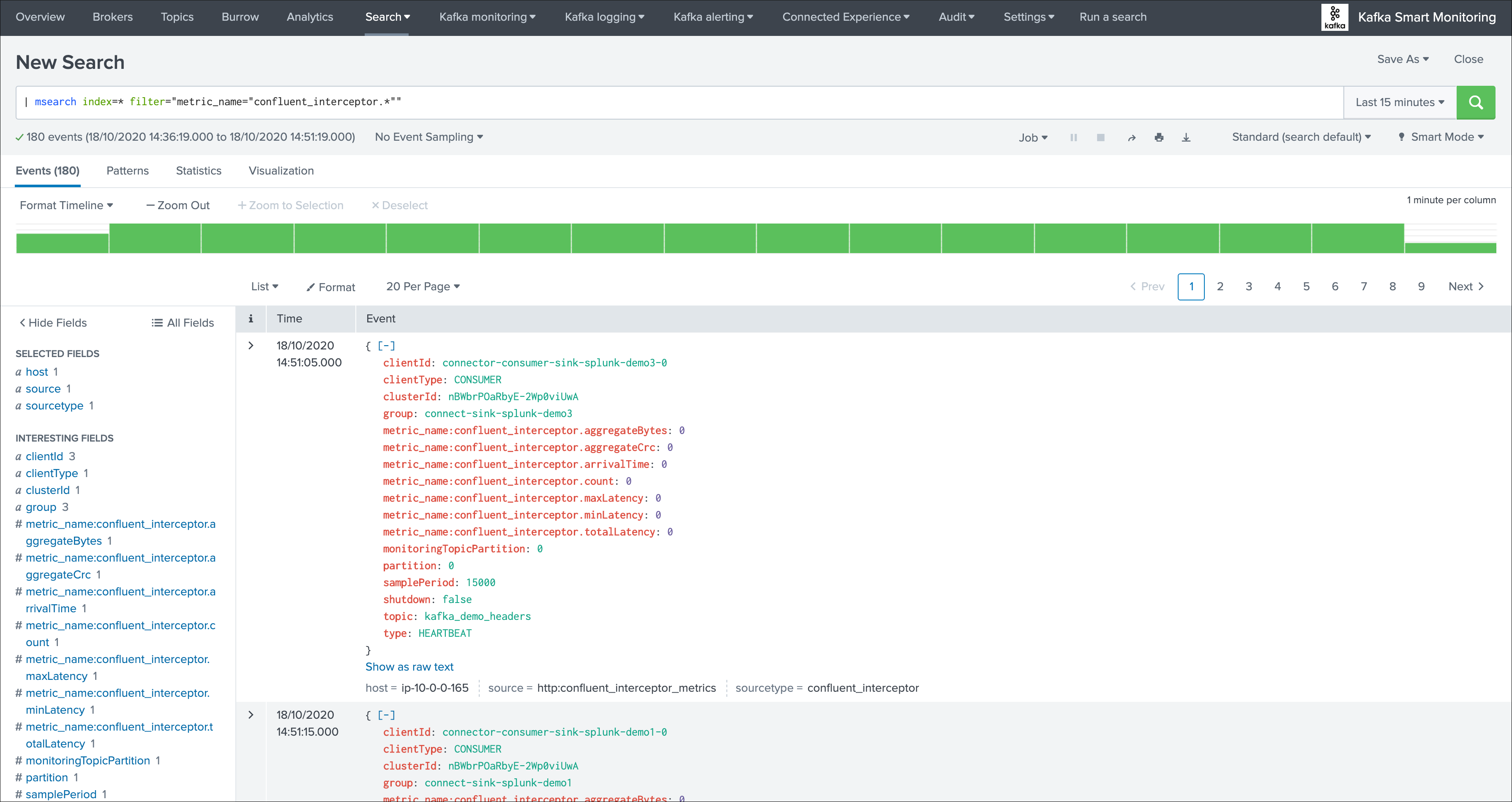
Troubleshoot Confluent Interceptor consumer¶
If you do not receive the metrics in Splunk, there can be different root causes:
- The Docker container started and stopped almost immediately, which is most certainly linked to the properties configuration
- The command-center console consumer cannot access to Kafka due to configuration issues, network connectivity, DNS resolution, etc
- The connectivity between the Docker container and Splunk HTTP Event Collector is not valid
A first verification that can be done easily consists in disabling the Splunk logging driver to review the standard and error output of the container and command-center:
Stop the container if it is running, then edit the configuration, remove, create amd start the container:
docker-compose stop confluent-interceptor
docker-compose rm -f confluent-interceptor
docker-compose.yml
version: '3.8'
services:
confluent-interceptor:
image: confluentinc/cp-enterprise-control-center
restart: always
hostname: confluent-interceptor
#logging:
# driver: splunk
# options:
# splunk-token: "xxxxxxx-xxxx-xxxx-xxxx-xxxxxxxx"
# splunk-url: "https://mysplunk.domain.com:8088"
# splunk-insecureskipverify: "true"
# splunk-verify-connection: "false"
# splunk-index: "confluent_interceptor_metrics"
# splunk-sourcetype: "confluent_interceptor"
# splunk-format: "raw"
# tag: "{{.ImageName}}/{{.Name}}/{{.ID}}"
# env: "env,label,host"
mem_limit: 600m
volumes:
- ../confluent/control-center.properties:/etc/confluent-control-center/control-center.properties
environment:
env: "docker_env"
label: "testing"
host: "confluent-consumer-interceptor"
command: "/usr/bin/control-center-console-consumer /etc/confluent-control-center/control-center.properties --topic _confluent-monitoring"
Then run the container in attached mode: (as opposed to daemon mode with the -d option)
docker-compose up confluent-interceptor
The container will output to stdout, any failure to start the console consumer due to a properties issues would appear clearly:
Press Ctrl+C to stop the container
Creating template_docker_splunk_localhost_confluent-interceptor_1 ... done
Attaching to template_docker_splunk_localhost_confluent-interceptor_1
confluent-interceptor_1 | OpenJDK 64-Bit Server VM warning: Option UseConcMarkSweepGC was deprecated in version 9.0 and will likely be removed in a future release.
confluent-interceptor_1 | SLF4J: Class path contains multiple SLF4J bindings.
confluent-interceptor_1 | SLF4J: Found binding in [jar:file:/usr/share/java/acl/acl-6.0.0.jar!/org/slf4j/impl/StaticLoggerBinder.class]
confluent-interceptor_1 | SLF4J: Found binding in [jar:file:/usr/share/java/confluent-control-center/slf4j-log4j12-1.7.30.jar!/org/slf4j/impl/StaticLoggerBinder.class]
confluent-interceptor_1 | SLF4J: See http://www.slf4j.org/codes.html#multiple_bindings for an explanation.
confluent-interceptor_1 | SLF4J: Actual binding is of type [org.slf4j.impl.Log4jLoggerFactory]
confluent-interceptor_1 | WARNING: An illegal reflective access operation has occurred
confluent-interceptor_1 | WARNING: Illegal reflective access by com.google.inject.internal.cglib.core.$ReflectUtils$1 (file:/usr/share/java/acl/acl-6.0.0.jar) to method java.lang.ClassLoader.defineClass(java.lang.String,byte[],int,int,java.security.ProtectionDomain)
confluent-interceptor_1 | WARNING: Please consider reporting this to the maintainers of com.google.inject.internal.cglib.core.$ReflectUtils$1
confluent-interceptor_1 | WARNING: Use --illegal-access=warn to enable warnings of further illegal reflective access operations
confluent-interceptor_1 | WARNING: All illegal access operations will be denied in a future release
confluent-interceptor_1 | _confluent-monitoring 0 2020-10-18T14:05:57.771Z null {"clientType":"CONSUMER","clientId":"connector-consumer-sink-splunk-demo2-0","group":"connect-sink-splunk-demo2","session":"f0538df4-a9bd-458b-94f6-5d21c94f812d","sequence":"4","window":"0","timestamp":"1603029957771","topic":"kafka_demo","partition":0,"count":"0","aggregateBytes":"0","aggregateCrc":0,"totalLatency":"0","minLatency":"0","maxLatency":"0","samplePeriod":"15000","type":"HEARTBEAT","shutdown":false,"minWindow":"-1","maxWindow":"-1","monitoringTopicPartition":0,"clusterId":"nBWbrPOaRbyE-2Wp0viUwA","clusterName":"","arrivalTime":"0"}
confluent-interceptor_1 | _confluent-monitoring 0 2020-10-18T14:06:00.033Z null {"clientType":"CONSUMER","clientId":"connector-consumer-sink-splunk-demo1-0","group":"connect-sink-splunk-demo1","session":"d18293d8-7f25-4b6c-bbfc-07a08efab9af","sequence":"7","window":"0","timestamp":"1603029960033","topic":"kafka_demo","partition":0,"count":"0","aggregateBytes":"0","aggregateCrc":0,"totalLatency":"0","minLatency":"0","maxLatency":"0","samplePeriod":"15000","type":"HEARTBEAT","shutdown":false,"minWindow":"-1","maxWindow":"-1","monitoringTopicPartition":0,"clusterId":"nBWbrPOaRbyE-2Wp0viUwA","clusterName":"","arrivalTime":"0"}
confluent-interceptor_1 | _confluent-monitoring 0 2020-10-18T14:06:04.652Z null {"clientType":"CONSUMER","clientId":"connector-consumer-sink-splunk-demo3-0","group":"connect-sink-splunk-demo3","session":"f0c0222c-a466-4b60-8497-7cb1d0ebfafc","sequence":"22","window":"0","timestamp":"1603029964652","topic":"kafka_demo_headers","partition":0,"count":"0","aggregateBytes":"0","aggregateCrc":0,"totalLatency":"0","minLatency":"0","maxLatency":"0","samplePeriod":"15000","type":"HEARTBEAT","shutdown":false,"minWindow":"-1","maxWindow":"-1","monitoringTopicPartition":0,"clusterId":"nBWbrPOaRbyE-2Wp0viUwA","clusterName":"","arrivalTime":"0"}
^CGracefully stopping... (press Ctrl+C again to force)
Stopping template_docker_splunk_localhost_confluent-interceptor_1 ... done
In the output, raw metrics are:
| _confluent-monitoring 0 2020-10-18T14:05:57.771Z null {"clientType":"CONSUMER","clientId":"connector-consumer-sink-splunk-demo2-0","group":"connect-sink-splunk-demo2","session":"f0538df4-a9bd-458b-94f6-5d21c94f812d","sequence":"4","window":"0","timestamp":"1603029957771","topic":"kafka_demo","partition":0,"count":"0","aggregateBytes":"0","aggregateCrc":0,"totalLatency":"0","minLatency":"0","maxLatency":"0","samplePeriod":"15000","type":"HEARTBEAT","shutdown":false,"minWindow":"-1","maxWindow":"-1","monitoringTopicPartition":0,"clusterId":"nBWbrPOaRbyE-2Wp0viUwA","clusterName":"","arrivalTime":"0"}
If you can see metrics here, then the command center console consumer is able to bootstrap, access Kafka and Zookeeper, and there are activity in the topic.
Note that if you have no consumers or producers with the Confluent interceptors enabled, there will be no metrics generated here.
Disable command-center startup, keep the container running and exec into the container:
The next troubleshooting steps will allow you to enter the container and manually troubleshoot the startup of command center.
To achieve this, we disable the command replaced by a tail which allows keeping the container ready for operations:
version: '3.8'
services:
confluent-interceptor:
image: confluentinc/cp-enterprise-control-center
restart: always
hostname: confluent-interceptor
#logging:
# driver: splunk
# options:
# splunk-token: "xxxxxxx-xxxx-xxxx-xxxx-xxxxxxxx"
# splunk-url: "https://mysplunk.domain.com:8088"
# splunk-insecureskipverify: "true"
# splunk-verify-connection: "false"
# splunk-index: "confluent_interceptor_metrics"
# splunk-sourcetype: "confluent_interceptor"
# splunk-format: "raw"
# tag: "{{.ImageName}}/{{.Name}}/{{.ID}}"
# env: "env,label,host"
mem_limit: 600m
volumes:
- ../confluent/control-center.properties:/etc/confluent-control-center/control-center.properties
environment:
env: "docker_env"
label: "testing"
host: "confluent-consumer-interceptor"
#command: "/usr/bin/control-center-console-consumer /etc/confluent-control-center/control-center.properties --topic _confluent-monitoring"
command: "tail -f /dev/null"
If the container is started, stop the container, then remove and create the container:
docker-compose stop confluent-interceptor
docker-compose rm -f confluent-interceptor
Start the container in daemon mode:
docker-compose up -d confluent-interceptor
Exec into the container:
docker-compose exec confluent-interceptor /bin/bash
Once you are in container, you can review the properties file as it seen by the container, make sure it contains the proper required configuration:
cat /etc/confluent-control-center/control-center.properties
You can attempt to manually run command-center console consumer and review step by step any failure:
/usr/bin/control-center-console-consumer /etc/confluent-control-center/control-center.properties --topic _confluent-monitoring
Review carefully any failure.
Tip
- By default, the exec command will make you enter the container as the relevant user “appuser”
- If you wish to access as root user instead, use the –user root argument in the exec command
docker-compose exec confluent-interceptor /bin/bash
For anymore troubleshooting related to command-center itself, consult:
If these steps are fine but you do not receive metrics in Splunk, there might a connectivity issue or misconfiguration on between the Docker container and Splunk, you can force the Docker logging driver to verify the connectivty when starting up:
splunk-verify-connection: "true"
If the connectivty is not working, Docker will refuse to start the container.
Burrow Lag Consumers¶
As from their authors, Burrow is a monitoring companion for Apache Kafka that provides consumer lag checking as a service without the need for specifying thresholds.
See: https://github.com/linkedin/Burrow
Burrow workflow diagram:
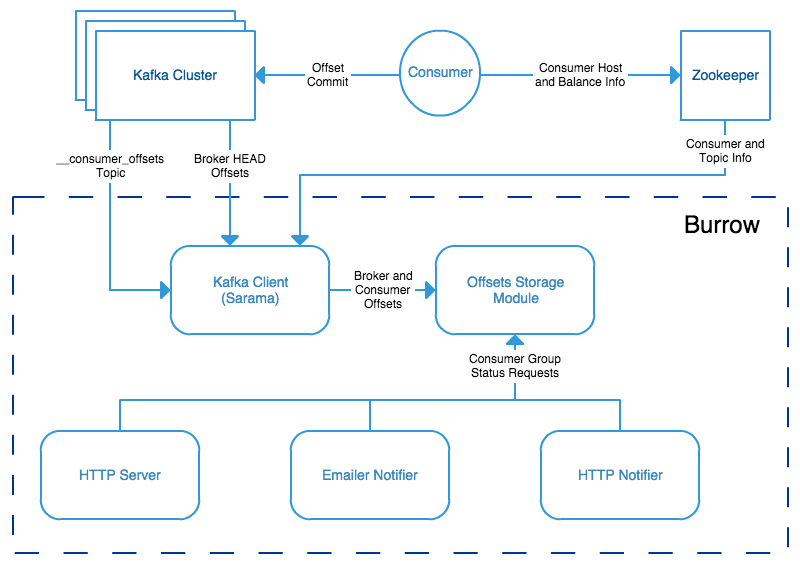
Burrow is a very powerful application that monitors all consumers (Kafka Connect connectors, Kafka Streams…) to report an advanced state of the service automatically, and various useful lagging metrics.
Telegraf has a native input for Burrow which polls consumers, topics and partitions lag metrics and statuses over http, use the following telegraf minimal configuration:
See: https://github.com/influxdata/telegraf/tree/master/plugins/inputs/burrow
[global_tags]
# the env tag is used by the application for multi-environments management
env = "my_env"
# the label tag is an optional tag used by the application that you can use as additional label for the services or infrastructure
label = "my_env_label"
[agent]
interval = "10s"
flush_interval = "10s"
hostname = "$HOSTNAME"
# outputs
[[outputs.http]]
url = "https://splunk:8088/services/collector"
insecure_skip_verify = true
data_format = "splunkmetric"
## Provides time, index, source overrides for the HEC
splunkmetric_hec_routing = true
## Additional HTTP headers
[outputs.http.headers]
# Should be set manually to "application/json" for json data_format
Content-Type = "application/json"
Authorization = "Splunk 205d43f1-2a31-4e60-a8b3-327eda49944a"
X-Splunk-Request-Channel = "205d43f1-2a31-4e60-a8b3-327eda49944a"
# Burrow
[[inputs.burrow]]
## Burrow API endpoints in format "schema://host:port".
## Default is "http://localhost:8000".
servers = ["http://dockerhost:9001"]
## Override Burrow API prefix.
## Useful when Burrow is behind reverse-proxy.
# api_prefix = "/v3/kafka"
## Maximum time to receive response.
# response_timeout = "5s"
## Limit per-server concurrent connections.
## Useful in case of large number of topics or consumer groups.
# concurrent_connections = 20
## Filter clusters, default is no filtering.
## Values can be specified as glob patterns.
# clusters_include = []
# clusters_exclude = []
## Filter consumer groups, default is no filtering.
## Values can be specified as glob patterns.
# groups_include = []
# groups_exclude = []
## Filter topics, default is no filtering.
## Values can be specified as glob patterns.
# topics_include = []
# topics_exclude = []
## Credentials for basic HTTP authentication.
# username = ""
# password = ""
## Optional SSL config
# ssl_ca = "/etc/telegraf/ca.pem"
# ssl_cert = "/etc/telegraf/cert.pem"
# ssl_key = "/etc/telegraf/key.pem"
# insecure_skip_verify = false
Visualization of metrics within the Splunk metrics workspace application:
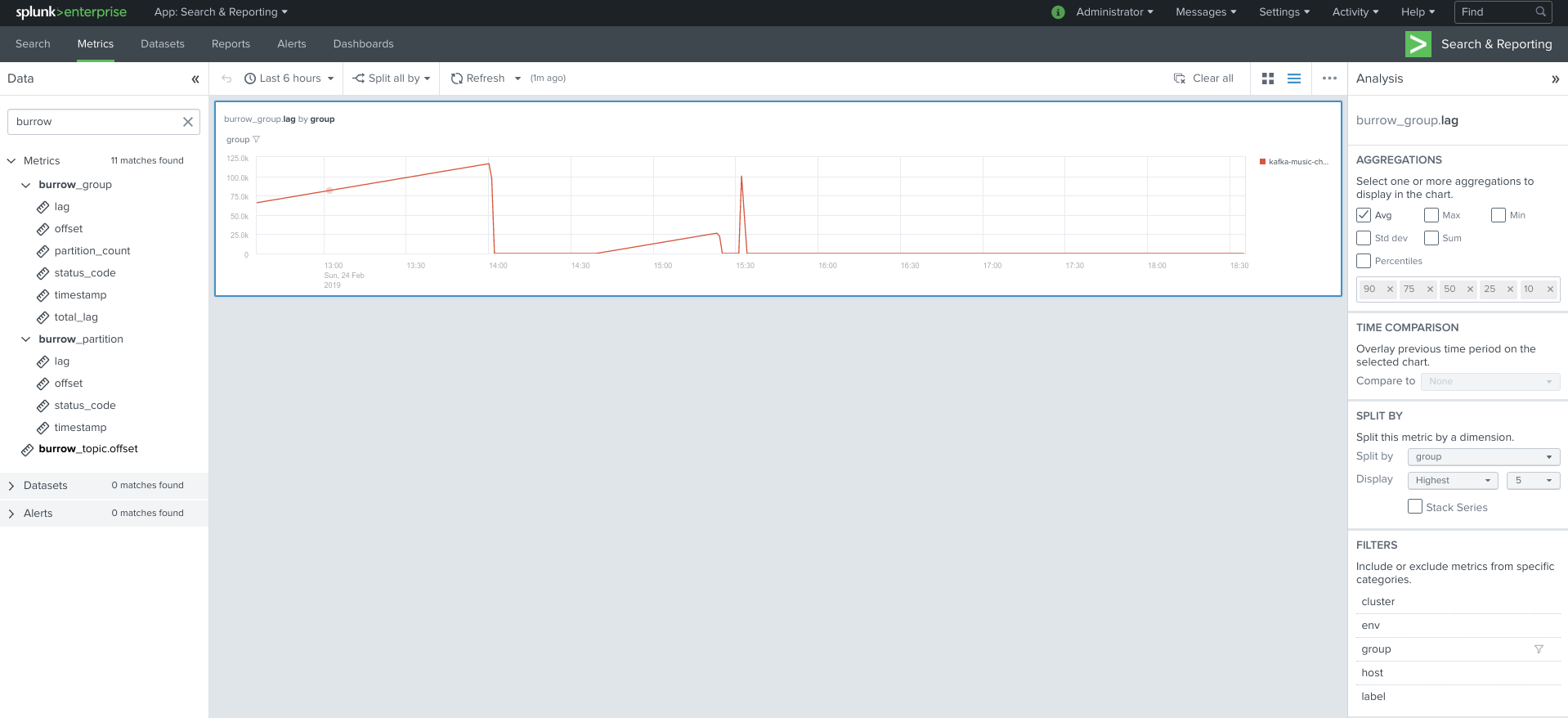
Using mcatalog search command to verify data availability:
| mcatalog values(metric_name) values(_dims) where index=* metric_name=burrow_*